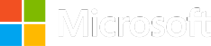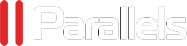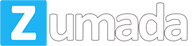How to Setup CCcam on Technomate
To install cccam on technomate boxes, Simple procedure has to be followed.
First start up your box. Now follow these steps:
-Press and hold the power button on your box front panel as it starts up
-A number will appear in your front display and thats what your box IP Address ends in.
Note: For example if the number is 5, then your box Ip Address is 192.168.2.5
-Now with a web browser you need to connect to that IP by typing it in the browser.
Note: Remember your PC/Laptop must be on the same IP range 192.168.2.xxx
-On bottom right of this page you`ll see "CCcam Edit" under the menu Edit Email Config. Press "Click"
-If it requests for password, type and proceed
-Finally a field will appear with a button beside it called "Add Line"
-Remember the line format you should enter is like this: C: server port user pass
This was the standard procedure for installing CCcam on technomate boxes.