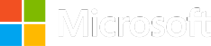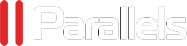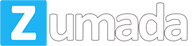Cloud Ibox 4 CCcam Setup
1. Stick on a clone safe image2. Do your basic setup/ forget the channel scan say you will di it...
vu+ solo4k
Download link-oscam, are in etc/tuxbox/config/oscamConfig(replace user pass with your own on...
Skybox F5 CCcam Setup
Format USB to FAT32 (on your pc)Turn on F5, let it boot up and put USB in the backUsing remote...
Spiderbox CCcam Setup
How to CCcam Setup for a Spiderbox via USB or remote controlWhat do you need?1. USB Stick2. Valid...
Dreambox CCcam Setup
For transferring the CCcam.cfg file into your VU+ SOLO or DUO, you need to use a FTP client. we...