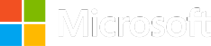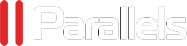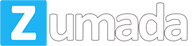How to set cccam in Iris 9900 HD
In this tutorial I will try to explain briefly how to configure cccam in 9900 Iris HD decoders, this shall be to use a different server.
- To work in cccam protocol, make a file with this name: cccam_accounts.txt
- Open the cccam_accounts.txt file with notepad. It should look something like this:
{C,Port,Server,User,Password}
{C,Port,Server,User,Password}
{C,Port,Server,User,Password}
– To insert our clines, we just edit the file cccam_acounts.txt replacing examples by data from our cline.
– We should note that Iris 9900 only allowed a maximum of 10 clines.
– Once you have filled the lines, save the document and put it in a pendrive.
– We connect the pendrive in the deco.
– Press the Menu button.
– Press 6666.
– We stand on the CCCam choice and mark it with the blue button to activate.
cccam server
– Press to OK and enter into CCCam.
– We give the green button (File Explorer).
Note: Here we may introduce our cline optionally manually with the remote.
cccam
– Cccam_accounts locate the file and give it to Ok.
cccam_3
– The clines will be charged and shall return back to the Settings screen CCCAM.
– In No you can switch between clines that you have added and connected to each of them you have to just give Connect.
– Status of each can see if it is active or not.